Guest Waiver App Overview
What is the Guest Waiver App?

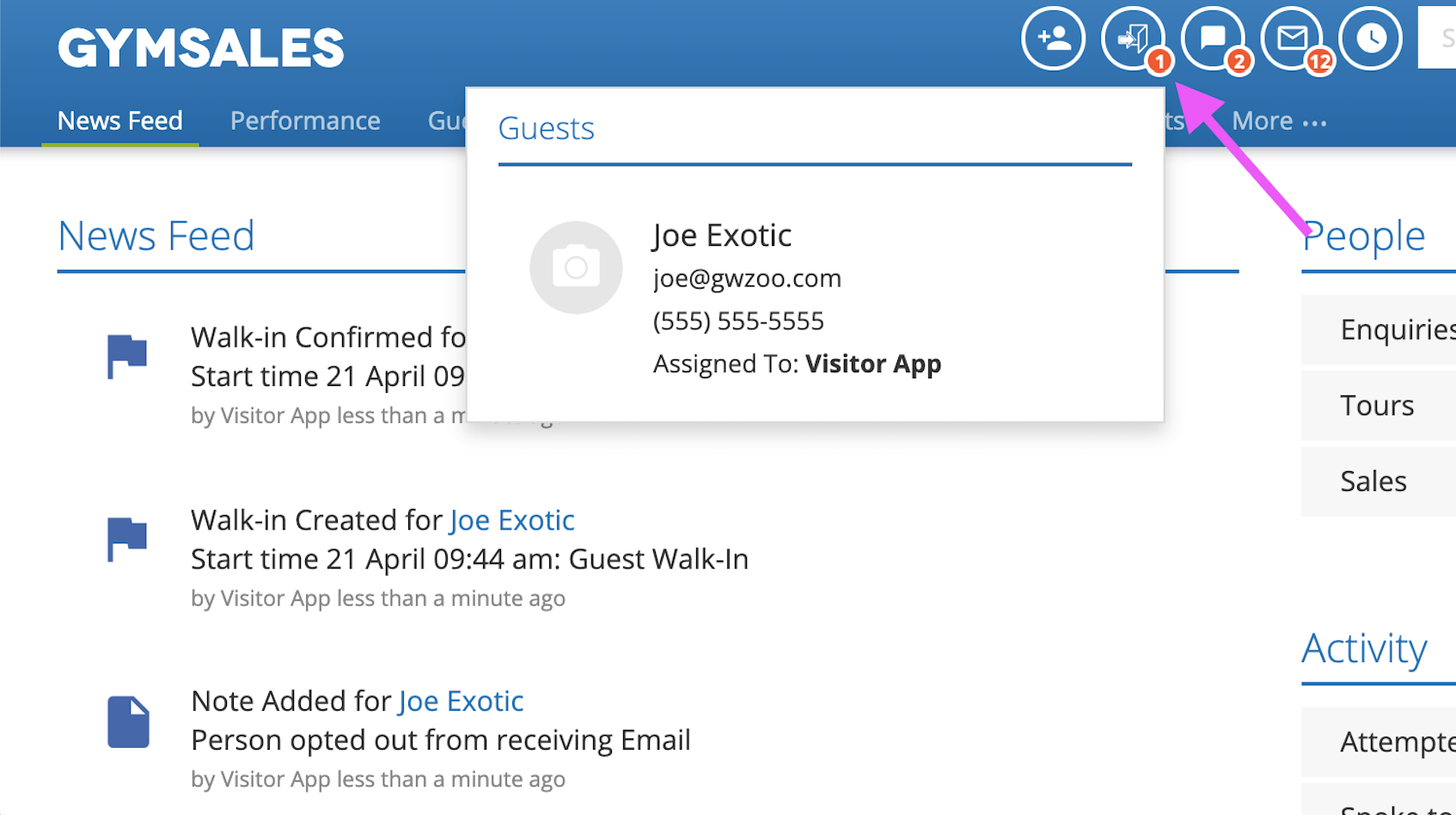
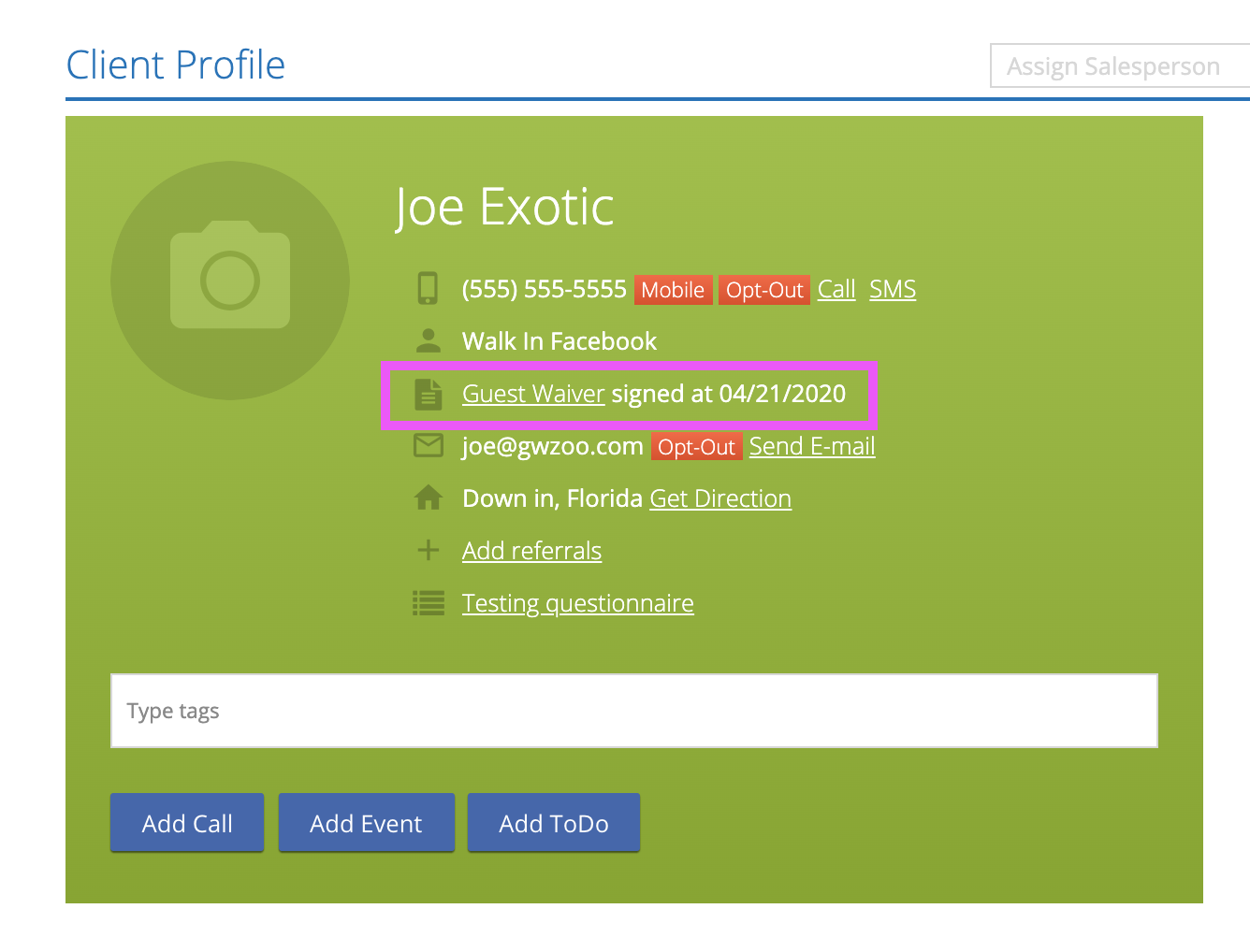
Demo of Using the GymSales Guest Waiver App:
Ways you can customize your visitors' sign-in experience:
By default, the app will collect at minimum a person's name (first & last), mobile phone number, and email address. Other optional fields you can request can be Configured in your Sign-in App Settings in your GymSales Company Settings. Please see our article Configuring the Guest Waiver App Settings for a detailed how-to.
- How Did you Hear About Us? - their response will be logged as the Marketing Source in reporting and on their Client Profile.
- Address
- Date of Birth
- Request Marketing Permission - this is asked separately for both Email and SMS marketing.
- Hide Skip Photo Button - you can check this to require that your visitors take a photo before finishing sign-in.
You can also customize the options for the opening screen: What would you like to do? The default response options are:
- I'm visiting as a Guest: this creates a new lead with the Contact Method "Guest Visit"
- I'm interested in Joining: this creates a new lead with the Contact Method "Walk-in", and puts a Walk-in event on your GymSales Calendar
- To replace these or to add additional options, please contact [email protected]. There is a 25-character limit (including spaces) on custom response options
You can also include a brief visitor survey to assess guests' interests and needs upon sign-in. To set up a custom questionnaire for your app, please contact [email protected].
QR Codes
GymSales has updated the Guest Waiver app to include a touchless option allowing your leads to use their own devices to sign in.
1. Enable this option on your tablet by selecting 'QR' at the 'Sign In' page

2. A QR Code will populate and remain on the screen.

3, Your leads/guests will use their mobile device's camera to scan the image before being redirected to a website.

- Open your Camera app and point it steadily for 2-3 seconds towards the QR Code you want to scan.
- Whenever scanning is enabled, a notification will appear.
- If nothing happens, you may have to go to your Settings app and enable QR Code scanning.
- If QR Codes aren’t an option in your settings, your device unfortunately can’t scan QR Codes natively. But don’t worry, this only means you’ll have to download a third-party QR Code reader app
*For older devices without this feature built-in, we recommend the following:
Android: QR & Barcode Scanner (Found in the Google Playstore)
Iphone: QR Reader for Iphone (Found in the App Store)
4. Leads can now sign in to the club using their own device.

*Once scanned and used, the QR Code on the app will change for the next lead to sign in with. Please keep in mind that the QR codes when used are only good for ten minutes. Also, the QR codes on the app will refresh automatically every 15 minutes.
Static QR Code
GymSales also has an option for a "Static" QR code. This is suitable for clients who don't have iOS or Android devices to download the GymSales Guest Waiver App.
The benefit of a static QR code is it can be printed and displayed in a centralised location at reception given the QR code does not get regenerated.
To generate your static QR code simply follow the below instructions:
- Open Company Settings > Sign in App Settings

Ensure you have set your Guest Waiver settings (Image, Logo, Waiver) as per usual. Once this is complete, scroll to the bottom of the page.
Click " Create Static QR Code"
 This will then automatically generate a new QR code for you.
This will then automatically generate a new QR code for you. Save the QR code to your device. Right-click > Save As

Once your image is saved you will then be able to print this off or insert this image into any marketing collateral.

To regenerate a new QR code simply click "Delete Static QR Code" then follow steps 1 - 5 again.

How to set up the Guest Waiver App at your facility
These links will guide you through the process of downloading and configuring the Guest Waiver App:

 This will then automatically generate a new QR code for you.
This will then automatically generate a new QR code for you. 

